Activating a fixed licence offline
In some cases, it's not possible to do a standard online activation of your licence key - for example if your company has a firewall in place. This is no problem, simply follow the steps below.
First, select the Enter a Key option:
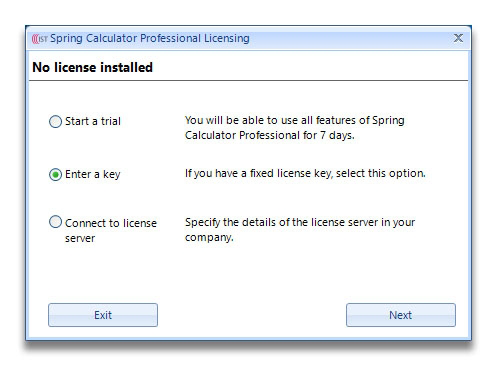
Then click on Other Options:
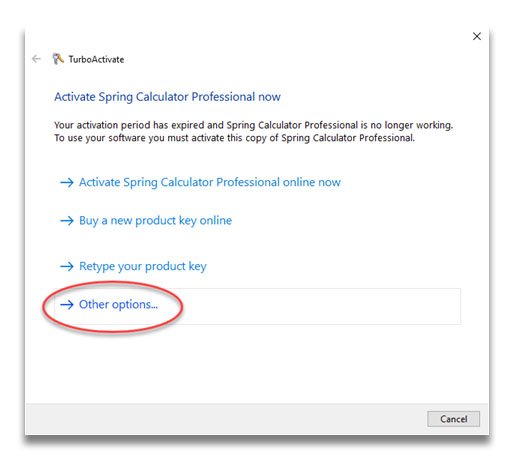
Then click the first option to manually activate offline:

Paste the product key sent to you by IST, click Next, then choose to save the activation request file:
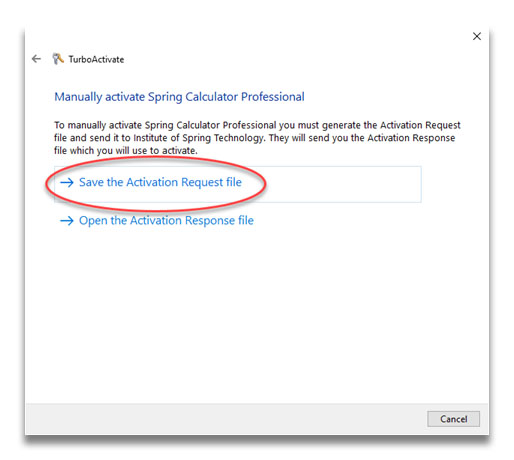
Choose a location to save the file, click Save, and you should see this confirmation:
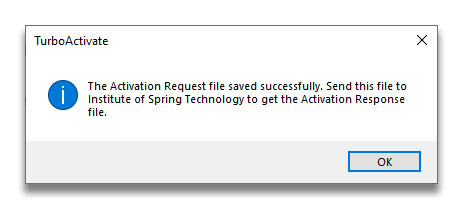
Email the ActivationRequest.xml file to support@ist.org.uk, and you will be sent back the Activation Response file.
Save the Activation Response file from the email to your local PC.
Follow the same process, but this time select Open the Activation Response file.
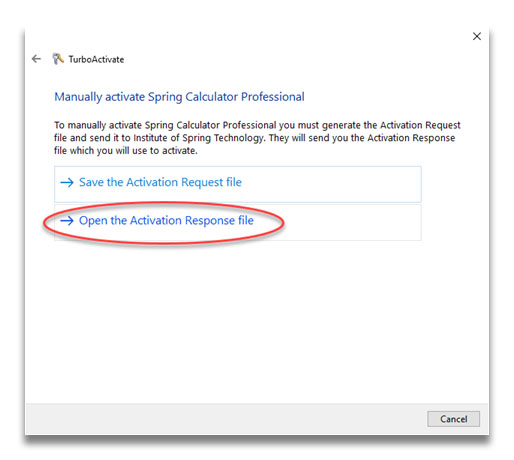
Browse to select the file sent to you, and you should be up and running!
Troubleshooting
When you are attempting to save the Activation Request file, make sure you have permission to write to the location where you are trying to save the file. The best place is your Documents folder.