Importing an old design database
You can easily import spring designs from Spring Calculator Professional v1. The process is described below, but please be aware of the notes at the bottom.
Start by opening the Import window:
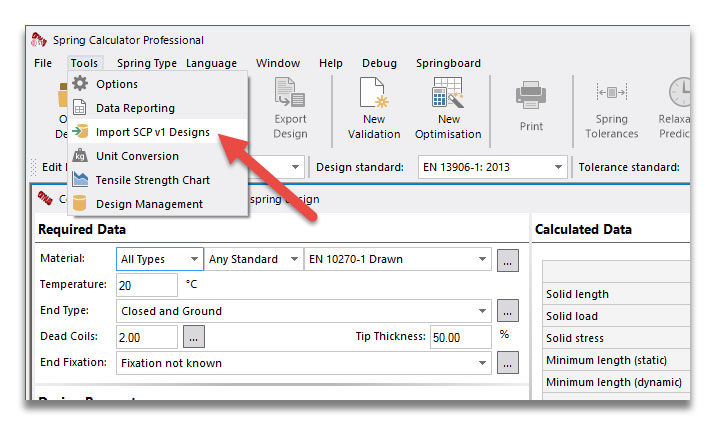
The first step is to select the old database that you are importing from. Click the icon to browse for this file:
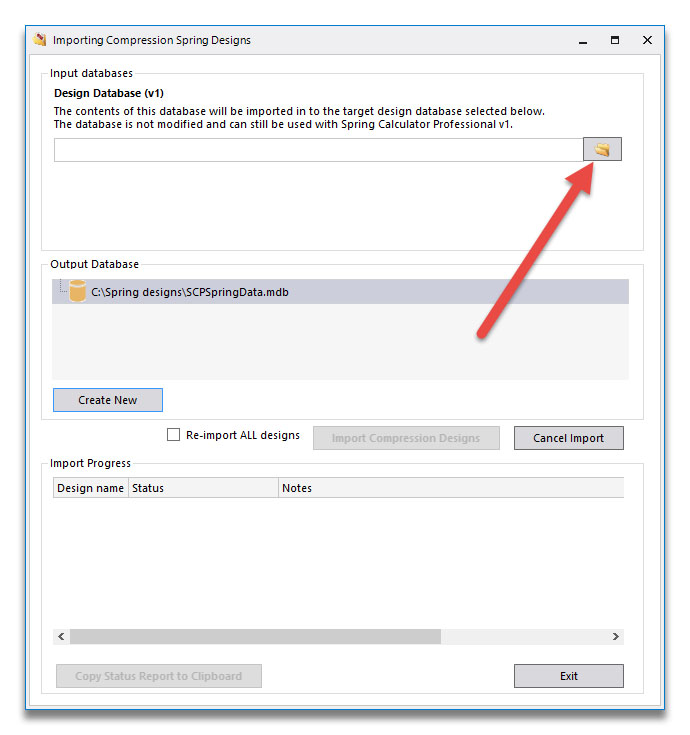
Next, decide where you want the designs to be saved after they are imported. You can either select one of the databases in the list, or create a new one to hold the import. We would recommend creating a new one to test, until you are happy with the import process. Click the Create New button to do this
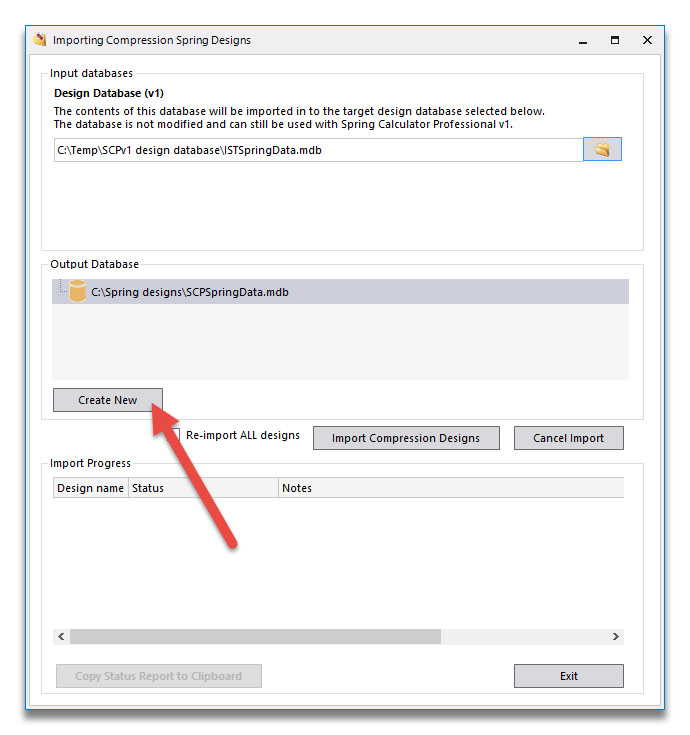
Browse for a location and enter a filename (in v2, the design databases can be called anything). The new database will be shown in the list, and selected as the output for the import:
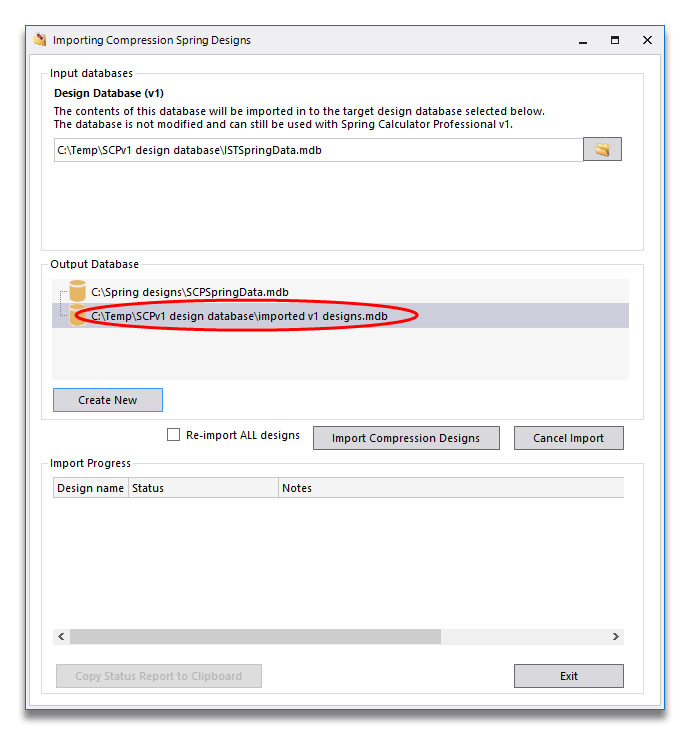
Click on Import. The computer will loop through all the saved designs, and give you a summary at the end.
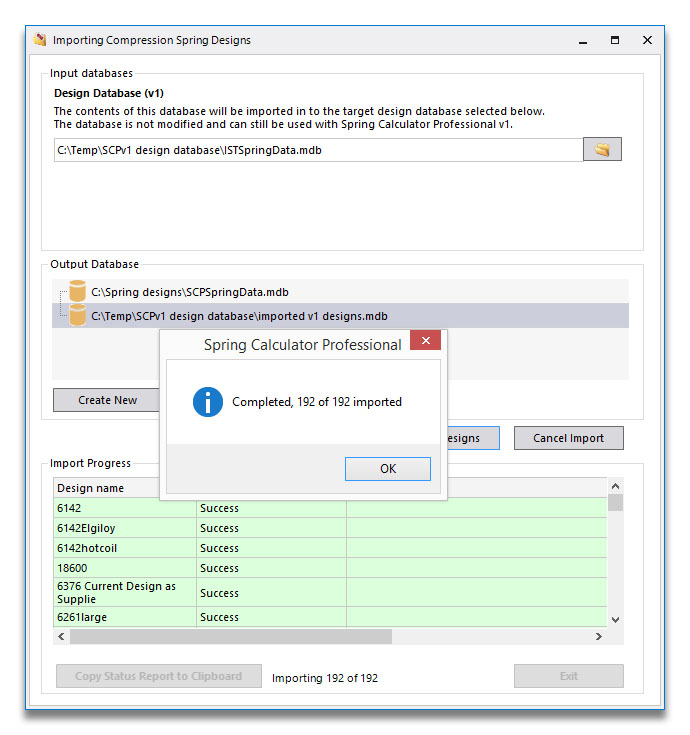
Notes:
- This function only imports for the current spring type (in this example, compression).
- No changes will be made to the source (v1) database file, apart from the addition of one background field that allows us to know whether each design has been imported into v2. This means you can run the import function again at a later date to just load in any new designs. If you do want to import everything, tick the "Re-import ALL designs" checkbox.