Installing SCP
System Requirements
Spring Calculator Professional is written to run on the Windows Operating System.
We support SCP on Windows 10 and later.
SCP may install and run on Windows emulators on MacOS machines (For example - Bootcamp, Parallels or Wine) but we cannot guarantee this and we do not guarantee support of Desktop SCP in these environments.
We also offer a hosted option for use on MacOS or Linux machines, which runs in a web browser. Contact us for further details.
An Internet Connection is recommended for license activation and refresh, although this can also be done offline.
Downloading SCP
When you receive your SCP License Email, you will find a download link - http://files.ist.org.uk/scp/download-v2 . This link will always download the MOST RECENT version of SCP Version 2. Note that if your maintenance has expired, you might not be able to run this version.
We STRONGLY recommend that when you have downloaded a copy of the SCP installer, you save that somewhere for safe-keeping for future installations.
The actual version number of the software downloaded from this link will change every time we release a new version of the software. If you attempt to install a version of the software that was released after your maintenance has expired, you will NOT be able to run the new version of the software and will have to uninstall it and re-install the original version.
Installing SCP
To install Spring Calculator Professional, run the installation file.
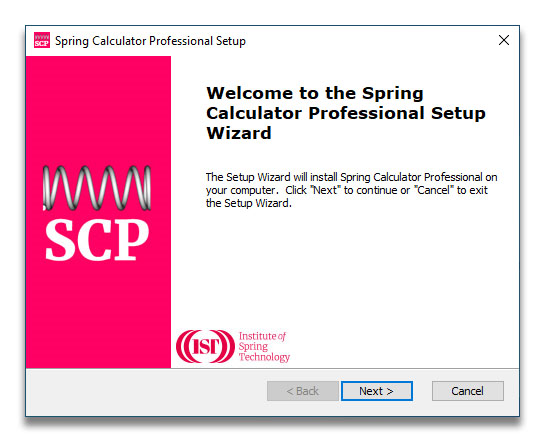
Click Next, then read and agree the licensing agreement.
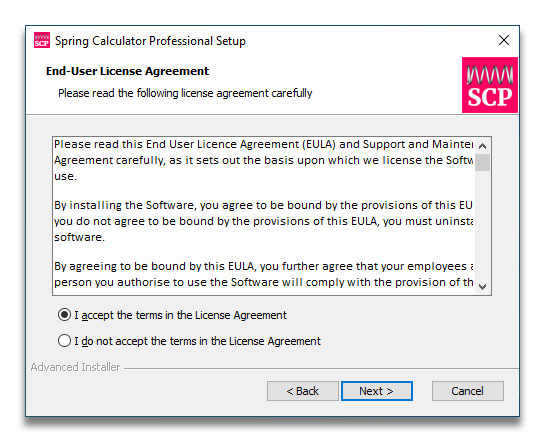
You are then asked to choose a program location. In most cases, the default will be fine:
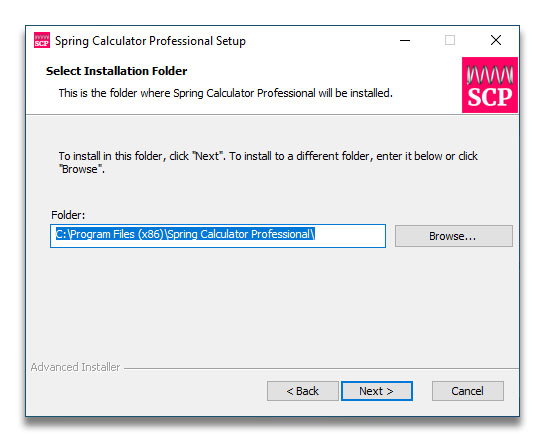
Depending on your computer setup, you may see the following window, asking to install some Microsoft
runtime files. You must agree with this in order to continue:
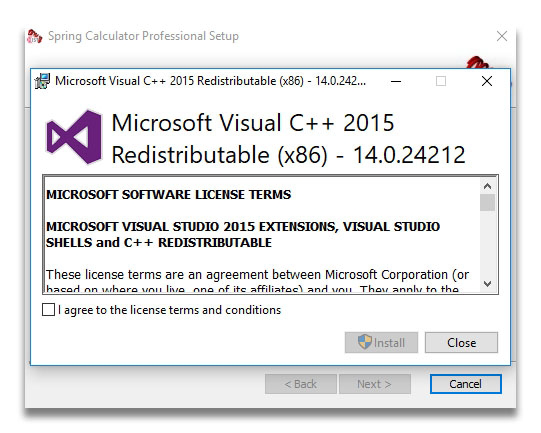
The installer will now uninstall the old version if necessary, and proceed with the setup.
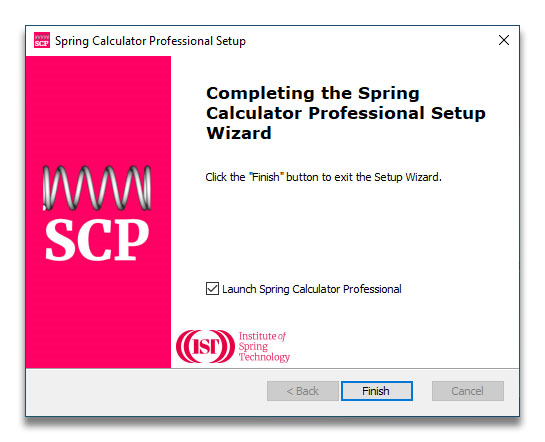
Troubleshooting
Stalled Installation
The installation process normally runs smoothly, but there have been occasional reports of the process 'stalling'.
If this happens, use Task Manager to stop the installation process, then restart your PC.
Check to see whether any part of SCP has installed (using Windows System->Apps) and if it has, uninstall it.
Restart your PC again.
Now try re-installing SCP as follows:
Find the SCP Installer program on your PC.
Right-click on the installer to display the right-click menu, and select the 'Run as Administrator' option.
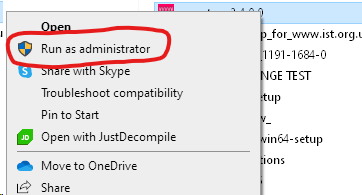
Follow the on screen instructions again.
Virus Detected
There have been rare, false-positive, errors from anti-virus software claiming that SCP contains malware.
This isn't so; SCP is malware free.