Activating a floating licence offline
Offline activation of SCP licence server
Some IT systems, especially in larger companies, need to install the SCP licence server on a server without internet access. Sometimes this can be worked around with a whitelist of a single outbound connection, but this is not always possible. It is no problem however, and the licence server can be activated offline with the use of request and response XML files.
Note that the offline activation process will need to be repeated at least once a year to pick up changes in the maintenance expiry date, in order to keep running new versions of SCP.
Offline activation using the floating config tool
In newer versions of the licence server toolkit (1.0.3 and later), the process is built into the software, via the Manual activation button.
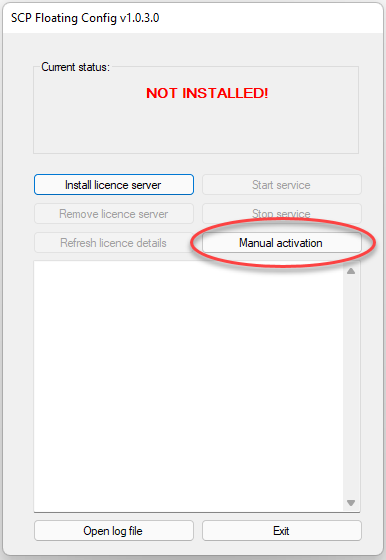
Click this button, enter your key and send the resulting XML file to support@ist.org.uk for activation. We will send back a reponse XML file that you can import using the same window.
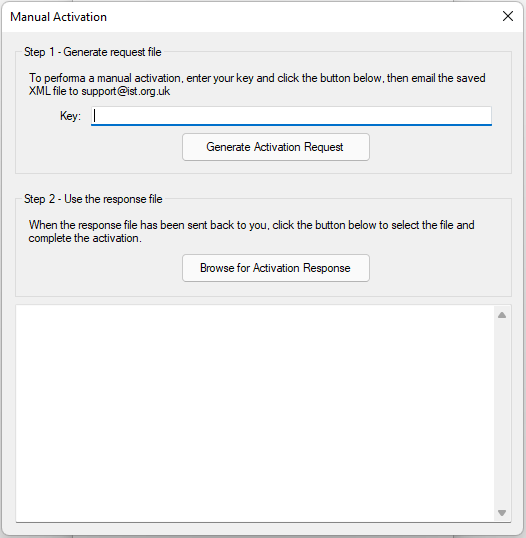
Offline activation via the command prompt
Older versions of the licence server manager tool required you to perform the offline activation manually, via the command line. Follow these steps:
- Open a command prompt with administrator privileges (this is done by default if you are an administrator on a server)
- Navigate to the folder the licence server is installed to
- Run the following command, with the quotes but obviously using your real licence key:
SCPFloatServer_x86.exe -a="YOUR_KEY_HERE" -areq=ActivationRequest.xml
- Send the created file to support@ist.org.uk. We will process it and send back an activation response file. Save it to the same folder and run this command:
SCPFloatServer_x86.exe -a -aresp=ActivationResponse.xml
- The licence server is now activated, but isn't yet running. This command will install and start the Windows service:
SCPFloatServer_x86.exe -i
And that should be it!