Custom Data
The Custom Data option within SCP allows data that is specific to your company or application to be included in reports.
For example, a Custom Data item might include notes or description text that need to be include in drawings.
Custom Data items are accessed within the Report Designer.
Adding Custom Data Items
Custom Data items may be added using the Custom Data menu item on the Custom menu.
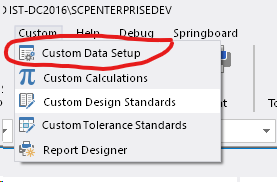
On selecting this menu option, a dialogue box will be displayed:
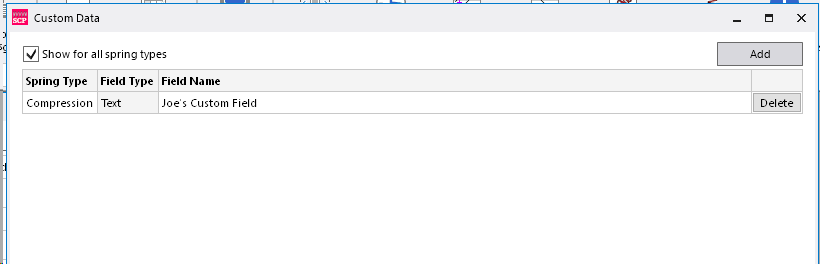
Custom Data items are Spring Type specific. If you only wish to see the Custom Data items for the currently selected Spring Type, clear the 'Show for all spring types' check box.
Press the 'Add' button to start adding a new data item.
A new row will be added to teh displayed table:

Enter the name of the new field. Then press the OK button - this will save the data item and close the dialogue.
If you wish to delete a Custom field, simply press the Delete button for that item.
There is no limit to the number of Custom Data items that you can set up, but each one must have a unique name.
Setting Custom Data Items
Once a Custom Data field has been added, that field will be available for all Spring Designs of that Spring Type.
In a particular Spring Design, you can set a value for the Custom Data item in that Spring Design. This is done from the 'Custom Data' menu item on the Validation screen ribbon menu:
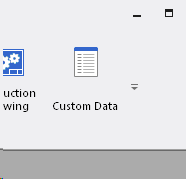
When you select this option, a dialogue will be displayed listing the available Custom Data items for this Spring Type.
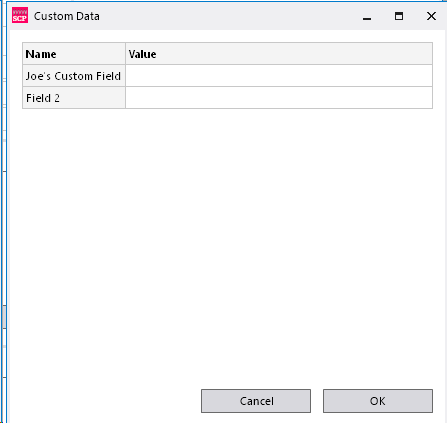
Enter the values for the fields that you wish to set, and then press OK to save the changes. These values will be stored against the specific Spring Design.
Displaying Custom Data Items
Custom Data Items can be added to print outs using the Report Designer.