Starting the Design Wizard
Starting automatically
When you select 'Compression Spring' from the opening screen of SCP, you will see the Design Wizard window appear:
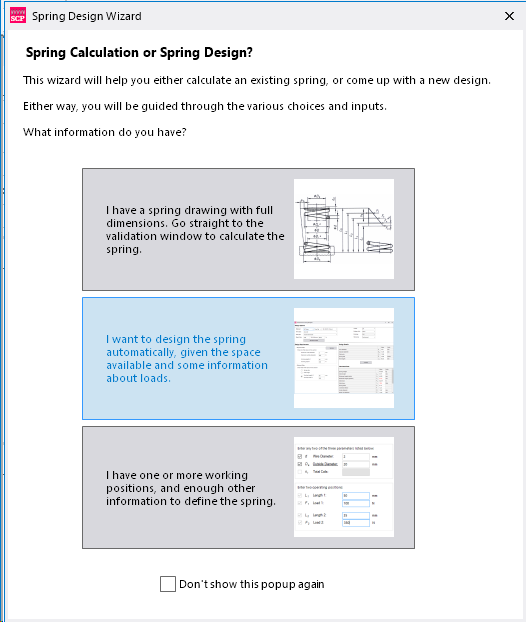
Three options are available - simply select the one you wish to use.
I have a spring drawing with full dimensions
If you already have a documented design with dimensions then select this option. This will display the standard SCP Spring validation screen into which you can enter the dimensions and validate the spring design.
I want to design the spring automatically
Selecting this option will display the Compression Spring Design Wizard opening screen:
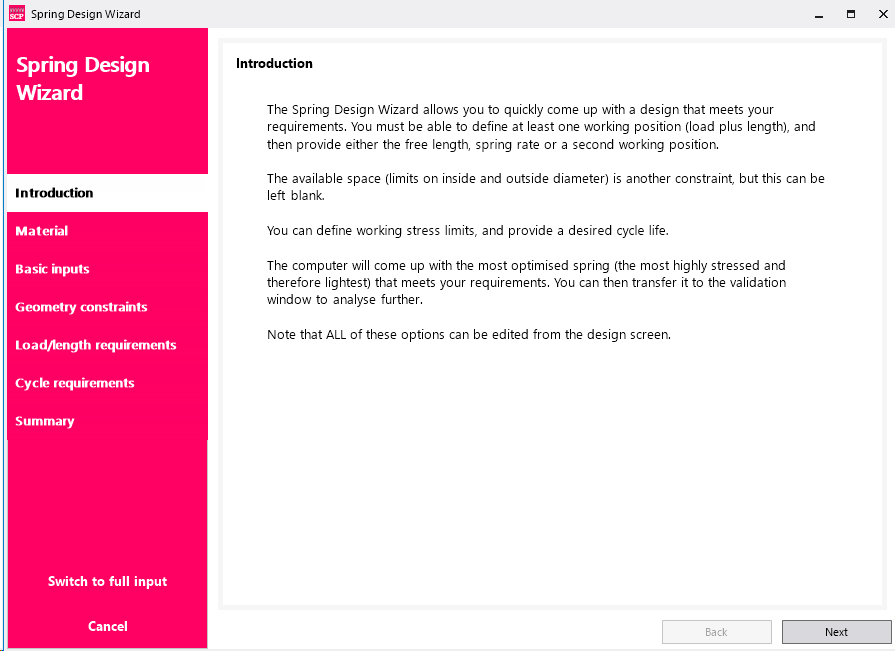
I have one or more working positions
This option will allow you to use the working positions you have and guide you through the design process. This option does not provide all the options offered by the 'full automation' Wizard.
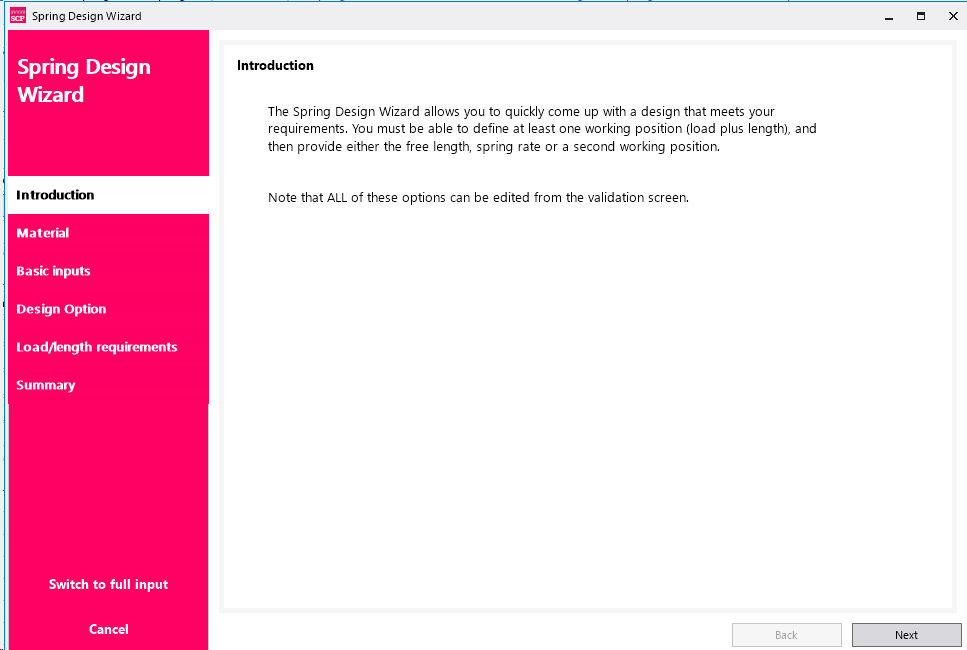
At the foot of the dialogue is a checkbox. If you don't wish to see this pop-up appear again the next time you open SCP, tick the checkbox. The Design Wizard is still available from the main menu if you tick the checkbox.
Reactivating the Pop-up
The availability of this pop-up can be changed through the Tools->Options menu.
Starting the Spring Designer from the main menu
The Spring Designer Screen can be started using button on the main menu:
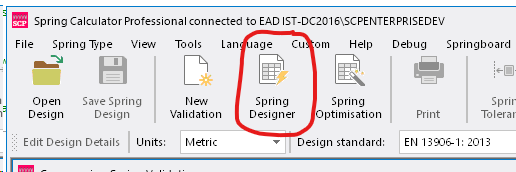
Note that this button is only displayed on the menu when the Compression Spring spring type has been selected.
When you click this button, the Compression Spring Designer window will be displayed.