Compression Spring Design Wizard
The Compression Spring Design Wizard will walk you through the different stages of creating a Spring Design.
If you choose to use the 'Fully Automated' Design Wizard then you will be supported through the whole process of designing the spring.
If you choose the 'Working Positions' wizard then some of the design decisions will be made for you based on the working positions entered.
Using the Wizard
Whichever of the two Wizard options you have chosen, the steps in using the wizard are the same.
Navigation
Use the Next and Back buttons to navigate between the screens. The list of steps on the left hand side of the Wizard screen is NOT a menu - it simply tells you where you are in the process. For example:
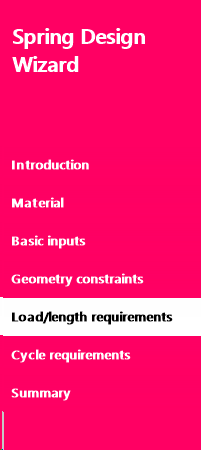
indicates that you are on the 'Load/length requirements' page.
At the foot of the column ARE two navigation links:
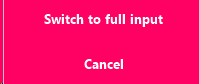
Switch to full input displays a dialogue window:
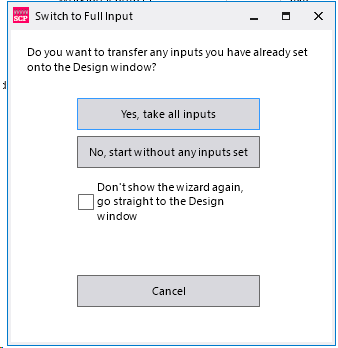
Selecting Yes, take all inputs will load the Spring Designer with any data you have entered.
Selecting No, start without any inputs set will load a blank screen designer screen.
Cancel
This exits the Wizard.
Data Entry
On each screen, you will be asked to enter the relevant data to help design your spring.
The data can be entered in any sequence.
The Summary Page
When the all the data has been entered, you will see a summary of what data has been entered:
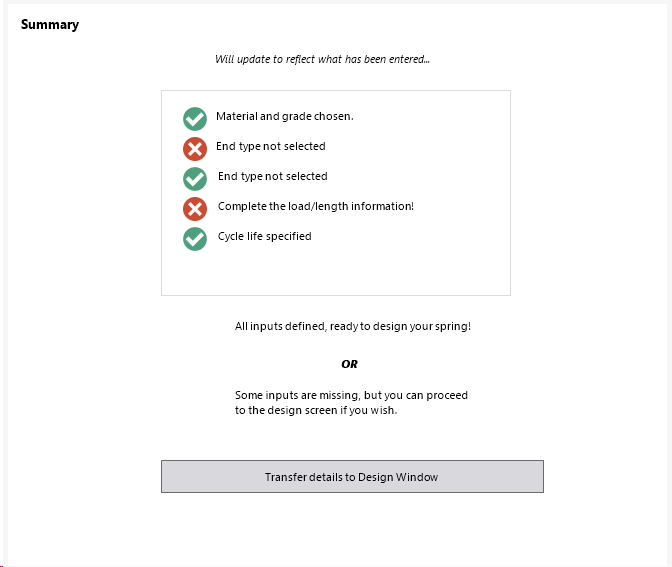
The Wizard will allow you to transfer data to the Design Window even if there is missing data.