Updating SCP
IST releases regular updates to the SCP software which are available to anyone who has a current maintenance contract. If you would like to check your maintenance status, please contact us.
Whether SCP checks for new releases depends upon one of the configuration settings. Run SCP and open The Tools option in SCP and select the ‘Options’ tab, then ‘Default’:
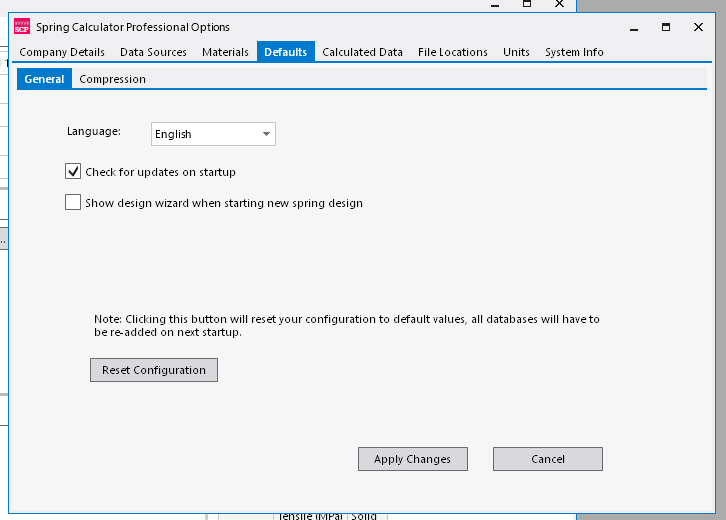
Check the ‘Check for Updates on Startup’, Apply the changes, and then re-start SCP. If there is a new version available, you will see the following dialogue.
Unless the functionality has been disabled, SCP will automatically check for new releases of the software when you start the program up. This will display a dialogue like the below:

If you DO NOT have maintenance, you will be alerted of the release of the new software version but will be warned that you cannot install the new version.
YES - if you click Yes, the most recent version of SCP will be downloaded, via your Web Browser.
NO - this will close the dialogue.
WHAT'S NEW - this will load up the release notes for the version of the software that will be installed in your web browser.
If you do NOT see this dialogue,
The downloaded file may be listed in your recent downloads section of your web browser – for example, on Chrome, it will either be displayed at the top right of the screen or will be displayed when you click the highlighted icon:
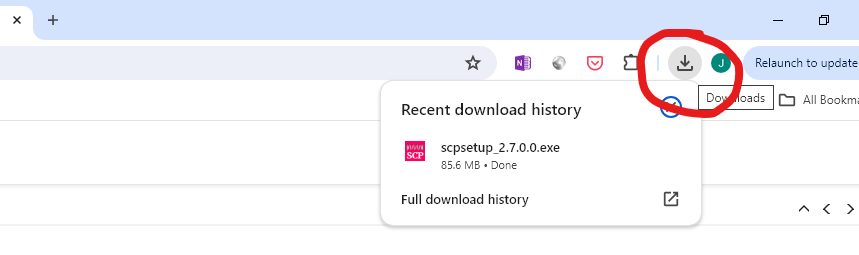
Alternatively, look in the Downloads folder and you should see the downloaded installer. This will have a name similar to the following:

Run the installer, and it will install the latest version of the SCP program.